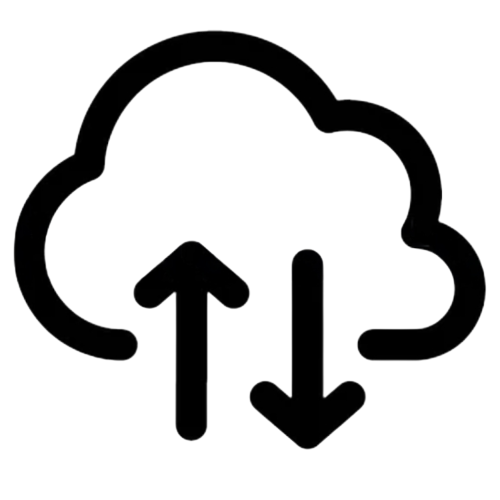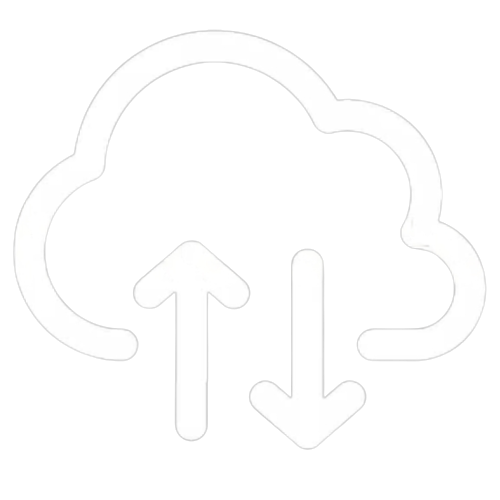#
How do I add Administrators, Site Administrators, View Only or Hotspot Manager users
NOTE: Local accounts reside only on the UniFi Network Application Controller. The "Remote Access" feature to allow you to use your Ubiquiti account as a user on your controller.
#
Administrator
NOTE: Administrators have full permissions to all features on the UniFi Network Application controller. You will need to add the user as a Site Admin before promoting to full Administrator
- Go to Admins in the left menu
- Click "+" to add a new user
- Toggle off "Remote Access" if you are creating a local Administrator user
- Select "Site Administrator" as the Role
- Complete the E-Mail and username fields. Add a password when creating a local account.
- Click the "Invite" button
- Click on the newly create Site Administrator and change the role to Administrator
- Click "Save Changes"
NOTE: You can sync the Administrator account to a Ubiquiti account
#
Site Administrator, View Only or Hotspot Manager users
NOTE: Site Administrators can manage UniFi Network application settings for a specific site
When setting up a Site Administrator, make sure you have selected the correct site using the site switcher.
- Go to Admins in the left menu
- Click "+" to add a new user
- Toggle off "Remote Access" if you are creating a local Administrator user
- Select "Site Administrator", "View Only" or "Hotspot Manager" as the Role
- Complete the E-Mail and username fields. Add a password when creating a local account.
- Click the "Invite" button
#
Accepting the invite for Ubiquiti accounts
- The User will receive an email from Ubiquiti with a link to "Accept Invitation"
- The link will take them login to https://account.ui.com/ - If they do not have an existing account, they can create one.
- Once logged in, the site you have been invited to should be displayed
- Additional site invites should just appear automatically for the user.
#
Deleting a user
- Go to Admins in the left menu
- Click on the Account you would like to remove (You may need to toggle to "All Sites" to see the account)
- Click any Site under Site Permissions
- Click Remove button
- Toggle On "Remove Global Permissions" and then click the "Confirm" button.
- Click on each remaining site for the user, click on remove, then confirm.
- One the user has been removed from all sites, the user is deleted from the system.
NOTE: You will need to repeat Step 6 for every site on the controller. There is currently no feature to remove a user from all sites in one step.