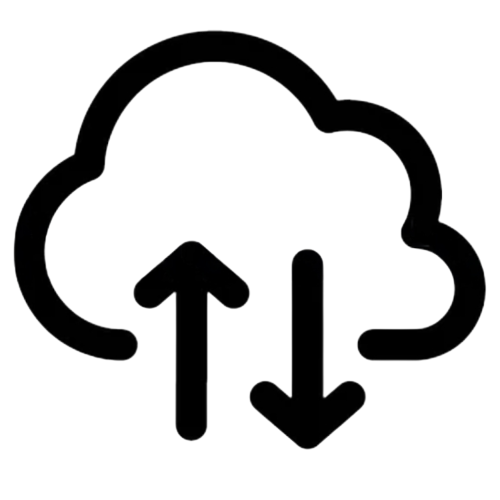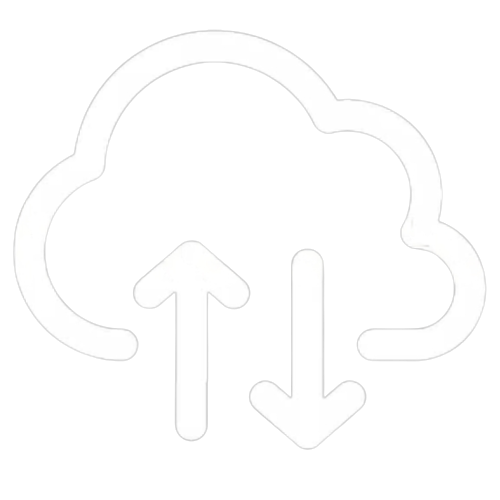#
Adopting UniFi UXG Lite, Pro and Max
This article will guide you through the process of adopting your UniFi UXG Lite, Pro or Max to a UniFi Network Application Controller
#
Initial Setup
After boot, the UXG will require DHCP on WAN 1 / Port 1. Connect a cable to your WAN interface that provides DHCP. The UXG also has support for PPPoE or a static IP addresses on the WAN port. The "advanced setup" is available to configure these settings after you login.
Wait 1-2 minutes for the UXG to obtain an Internet connection
Note, the UXG Pro will ask to be adopted to complete the installation.
#
Adoption
Connect a laptop or PC to Port 2
To adopt the UXG, you will to connect to the local web management portal at 192.168.1.1 on a web browser
Select 'Agree to the Terms of Service', then click next
Option A. Use you UI.com account to Sign In to the UXG
- You will be shown a list of the Network Application Controllers on your UI Account, including Cloud Key, UDM, etc. Under the 'Hosted Network Application' it'll show your Cloud UniFi hosted controller. Select the controller then click on "Next"
- Select the site you would like the UXG added to and click "Next".
- Your UXG will complete the adoption
Option B. Click Skip to bypass the Sign In to UI.com
- Input the following, then click next
- Fully Qualified Domain name: example.cloudunifi.com
- Port: 8443
- Username: Username for the admin user on your UniFi Controller
- Password: Password for the admin user on your UniFi Controller
- 2FA: 2FA code, if you have your admin user connected to your UI.com account and have enabled 2FA authentication
- A loading bar shows the progress of connecting to your UniFi Controller
#
Check adoption on the UniFi Controller
Log into your UniFi Controller, go to devices on the correct site, and check that the UXG displays a status of 'Getting Ready'.
The UXG will show a status of "Online" after a few minutes and is ready to be configured.