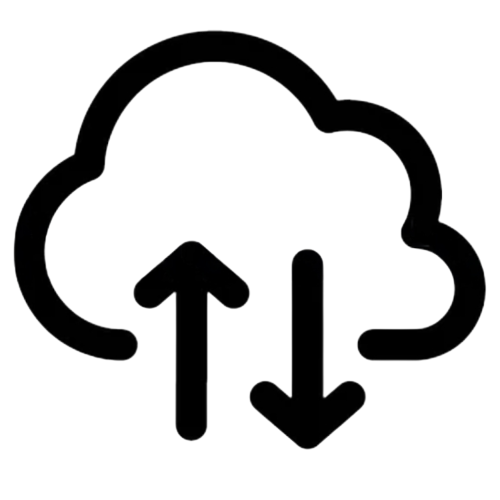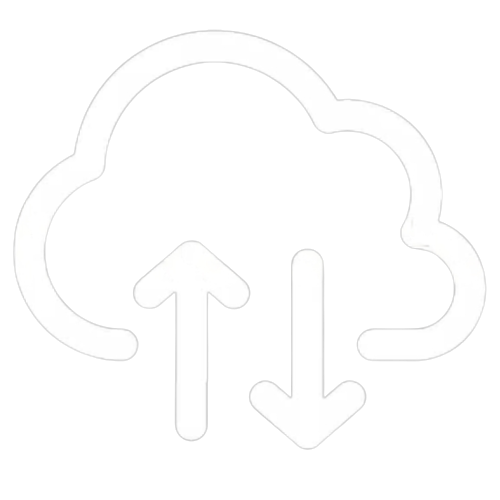#
Using UniFi Mobile App
This article will explain how you can setup your controller within the UniFi mobile app for iOS and Android
#
Overview
Setup your hosted UniFi Network Application Controller with the official UniFi iOS or Android mobile apps. Using the mobile app will allow you to check your UniFi networks when you are away from your computer.
#
iOS Setup
Go to the Apple App Store and search UniFi. Select the "Enterprise Network Management" app and install
Select the site switcher in the top of the screen. Then tap the plus icon in the top right. If no sites are present, you should see the plus icon in the top right.
"Searching for new consoles" message may appear briefly. After the message disappears, tap "Can't Find Your Devices?" at the bottom of the screen, then tap "Console Manual Setup".
Optionally provide a name, then input your controller hostname, username and password. Then tap "Sign In". You may be prompted for your two step verification code during "Sign In"".
#
Android Setup
Go to the Google Play Store and search UniFi. Select the "Enterprise Network Management" app and install
Select the device switcher. Then tap the plus icon in the top right.
"Searching for new consoles" message will appear briefly. After the message disappears, under "Other Setup Options", select "Advance Manual IP address connection".
Optionally provide a name, then input your controller hostname, username and password. Then tap "Log In".
#
Login with your Ubiquiti account
You can login to the UniFi apps using Ubiquiti SSO credentials. Your connected controllers will automatically appear in the list of devices.
NOTE: Your UniFi Controller must be connected to the Ubiquiti SSO service to use this option.