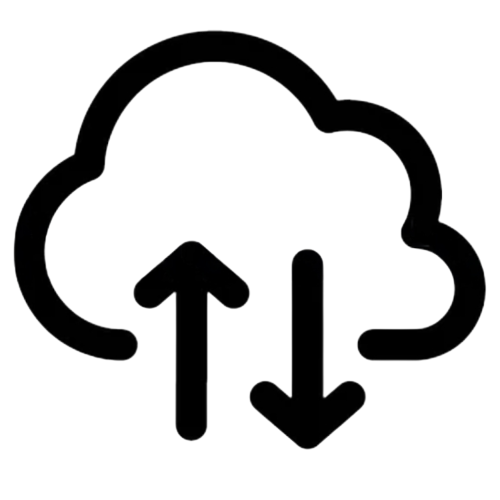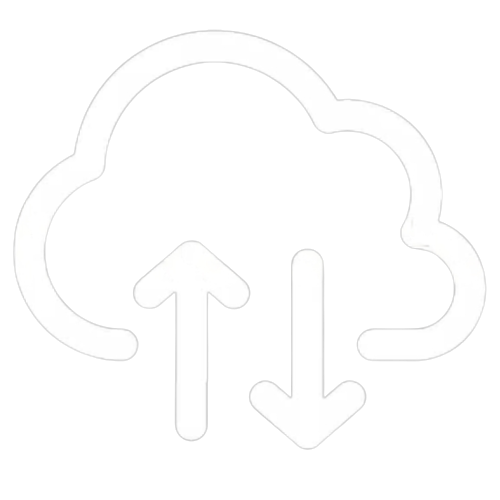#
Move a UniFi controller using Backup and Restore
This article will explain in detail how to use the UniFi backup and restore to move your configuration from one Controller to another.
Settings > System > Backup Click "Download" and select "Settings Only" and download a backup of your UniFi Network Application.
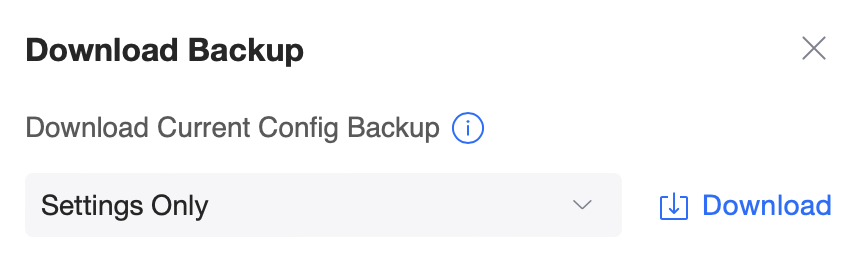
Restore the backup file on your hosted controller. Settings > System > Backup - Restore Backup, click Import. You can also upload the backup file during the Setup Wizard.
IMPORTANT: Please ensure you are using a controller level backup file and not a site export file. Site export files do not contain controller level details such as user accounts. The restore process will overwrite any existing configuration on the hosted controller with the contents of the backup file.
- Move the devices to your hosted controller using one of two options below:
Option A. Replace your custom domain name record with a CNAME DNS record and point it to your hosted controller name (example.cloudunifi.com)
ATTENTION: Option A will only work if you are using a custom domain name that you manage on the controller you want to move from.
NOTE: In most cases, it will take several minutes for the DNS change to propogate. In a worst case scenario, this can take up to 48 hours.
Option B. On the existing controller, go into Settings>System>Advanced - Inform Host
 Input your new hosted controller domain name then click "Apply Changes". Your devices will start to move over to the new controller, but it may take 5-10 minutes.
Input your new hosted controller domain name then click "Apply Changes". Your devices will start to move over to the new controller, but it may take 5-10 minutes.
NOTE: Option B may cause your devices to restart as part of the process.
- For Option A, contact our support team to update the TLS certificate on your controller with your custom domain name.