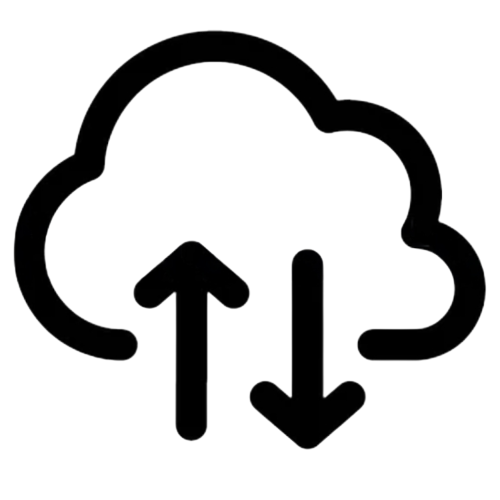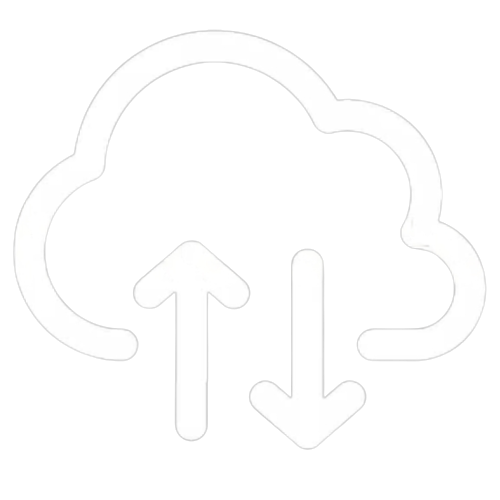#
Getting Started
This article will guide you through the steps to get your UniFi Network Application Controller setup.
#
Setup Wizard
The setup wizard is presented when you open your hosted controller page for the first time.
- Step 1 -
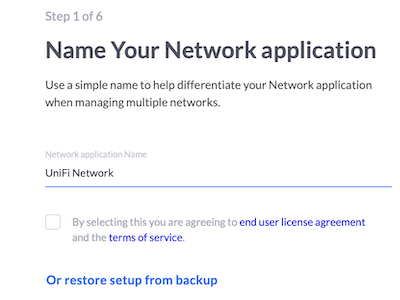
IMPORTANT: Do not use a site level export file during the setup wizard. Login accounts are not included in this file and your controller will need to be reset.
Option A Restore from a controller level backup and follow the Move a Controller using Backup and Restore instructions
NOTE: All values entered during setup can be changed later
Option B Complete step 1 by filling out the name of your network application and toggling the agreement to Ubiquiti EULA and TOS.
- Step 2 -
Option A Sign in with your existing Ubiquiti account. You can create an account if you do not have one on Ubiquiti's Website.
Option B
Setup a non-Ubiquiti linked (local only to the controller) admin account. Click the "Switch to Advanced Setup" link. Disable both "Remote Access" and "Use your Ubiquiti account for local access" by toggling both of these option to the off state.
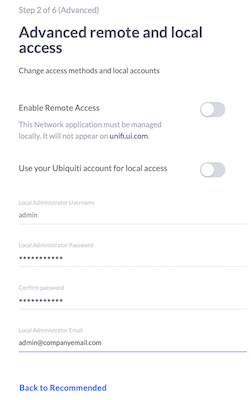
Step 3 - We recommend you leave "Enable Auto Backup" toggled on.
Step 4 - Skip this step and click next. You will add UniFi network devices after setup by either adopting new devices or importing a site from another controller.
Step 5 - Skip this step if you plan to import a site from another controller. If you are setting up a new controller, you can optionally add a Wifi network and password that will be added to your Default site.
Step 6 - Review the configuration, select your country from the drop-down list, and select your timezone. Click "Finish" to compete the setup.
#
After Setup Wizard has completed
Option A - Import a site or sites from other controllers.
Enabled multi-site by going to Settings > System > Site Management and click the box then click "Apply Changes"
Start following the site export/import instructions to move one or more sites from another controller.
Option B - Adopt new UniFi network devices and start setting site configuration options
Start following the UniFi device adoption instructions to add UniFi network devices to your controller.
Optionally, enable multi-site by going to Settings > System > Site Management and click the box then click "Apply Changes"